A parent guide to search engines
Thanks to internet search, almost all the information we need is at our fingertips. It’s a wonderful tool that helps us in everyday life.
Google’s search engine is now the world’s most-visited website, processing around 99,000 searches per second.
But when something is so ingrained into everyday life, it’s easy to forget to check if we are using it safely and responsibly. As well as researching homework, headlines or holidays, search engines can offer access to adult, explicit and sometimes upsetting content.
Here’s our parent guide to understanding search, responsible use and how to help your child search more safely and positively.
![]()
How do search engines work?
Search engines use information provided by a program called a ‘web crawler’. The crawler browses the web, analysing every page it visits and copying its URL to build up a huge index. It is this index that the search engine looks through for the keywords requested.
The search engine uses an algorithm to order your results, based on those it thinks will be most useful or relevant. Several factors affect how highly the algorithm rates a webpage, such as the number of links to it and how fresh the content is. The higher the algorithm rates it, the higher that page will appear on the search results.
This placement is hugely important, as most people don’t look beyond the first page of results. In fact, 90% of people would change their search query rather than look at the second page.
PageRank is the most popular algorithm, used by Google. Different search engines rely on different algorithms – meaning these may prioritise and display results differently.
What’s important for parents to consider?
It’s likely that through a search engine, a child or young person may at some time stumble across content that is inappropriate or distressing – even if they weren’t specifically looking for it.
Exploration is an important part of a child or young person’s development – and that goes hand-in-hand with ‘search’. Learning to explore independently – and manage negative situations with support from a parent – builds their confidence and resilience.
A good starting point is to consider what boundaries you think are suitable. Be clear about them with your child, and have conversations about what is and isn’t appropriate.
It won’t necessarily mean they won’t look up risky or adult words to test their boundaries. Consider how you might help them feel it’s OK to come to you if they encounter anything concerning or upsetting – even if they weren’t supposed to access it.
Of course, for parents it can feel like the easiest solution to put search filters or other safety tools in place – and for certain ages this can be a useful option.
But it is important throughout to think about how you might help foster your child’s digital resilience, so they can use search more positively and learn from their experiences. You can read more about that in this quick guide.
What else might matter?
Private search
Search engines offer private search modes – such as Google’s Incognito mode, where activity data is not saved to your device or to the Google Account you are signed into. However, it still tracks and shares data like your location and search history during that incognito session.
Children cannot use Incognito mode when signed into a Google Account, but could still sign out and then access it. Also be aware that SafeSearch does not apply when using Incognito mode.
Paid search
Some search results – usually those at the very top – are adverts. Companies pay to appear more prominently to promote their products or services. These can usually be identified by the words “Ad” or “Sponsored Results”, but otherwise look very similar to the rest of the results listed.
It’s important to remember that these listings might rank highly – not because they are the most relevant, but because they’ve paid to be there. Being able to identify promoted content is an important online media literacy skill.
Pornography and adult content
Reports have found that children are stumbling across online porn from a young age – sometimes as young as 7 or 8. While for the majority of children this viewing is unintentional, searching for even the most basic adult terms can generate explicit and extreme images and video results.
Google will prompt you to turn SafeSearch on if it detects certain keywords, but these messages can easily be ignored.
Talk to your child about adult and explicit content and let them know your expectations around what they search for online.
Safety tools and settings
Depending on the age of your child, you may want to consider some of the settings and filters available. Be mindful that allowing them to explore both with clear boundaries and expectations, but also with freedom will ultimately help build their resilience.
Content filters
Whatever search engine you use, there will be filters you can activate to block inappropriate content and websites. Take time to familiarise yourself with the settings available.
When using Google, SafeSearch can be activated to prevent pornographic, violent or gory content appearing in search results, across website, image and video.
To turn SafeSearch on, go to www.google.com and click Settings in the bottom right corner, then click Search Settings > Turn on SafeSearch. Remember to save these settings at the bottom of the page. Bear in mind that if you use more than one browser, you’ll need to activate SafeSearch in each one.
SafeSearch is turned on by default for Google accounts for users under the age of 13, and only a parent account can turn it off again. You can also apply SafeSearch across any devices linked to the account. You’ll first need to set up a child Google account, which you can then manage via the Google Family Link app (iOS, Android).
Google SafeSearch will only filter Google search results. If your child navigates to a different search engine, the same content filtering will not apply.
Some blocks and filters can be installed at computer level, and so apply across any internet use on that device. However, remember that no filter is 100% effective. If inappropriate content does slip through, be sure your child knows how to report it.
Tracking your data
Google tracks users’ search history and activity across its services (such as GMail, Google Classroom or YouTube, which Google owns) in order to personalise adverts and search results. This includes children using its services – although the Children’s Code has tightened data privacy standards for internet users under 18.
You can turn Google tracking off at any time, or delete past activity, if you prefer.
What other search engines are there?
Other search engine options are often characterised by their focus on data privacy. The best-known is DuckDuckGo, which pledges not to track its users or share data or search history with third parties. Its app has been downloaded more than 50 million times in the last year.
DuckDuckGo also offers content filters to remove adult content from search results. You can activate Safe Search by choosing your preferred level of filtering (Strict, Moderate or Off) in the drop down menu underneath the search box, or by navigating to safe.duckduckgo.com instead. All searches from safe.duckduckgo.com have Safe Search set to Strict.
Another “ethical search” option, Ecosia, uses revenue from advertising to plant trees.
Listen to Parent Zone's podcast, Tech Shock.
Child-friendly search engines
There are also a number of child-specific search engines available – although they are generally powered by Google SafeSearch, and so driven by the same web crawler and algorithm.
These use high-level content filters and blockers so that they only provide results appropriate for children to access. Many also offer more child-friendly design and functionality, such as blocking adverts and using clear, simple language and large thumbnail images, making it easier for younger users to scan and identify the results.
But whatever search engine you use, or set as your browser's default, children could leave that site and use another.
Voice search
Smart speakers and digital assistants use voice recognition technology to search for information online and read out an answer. If your family has one, it’s important to ensure it’s set up safely for all members.
You can manage settings to prevent some actions, including restricting search to appropriate content. Read our guide to the two most popular models, Amazon Alexa and Google Nest, here.
Spot something that doesn't look quite right? You can email librarian@parentzone.org.uk to submit comments and feedback.

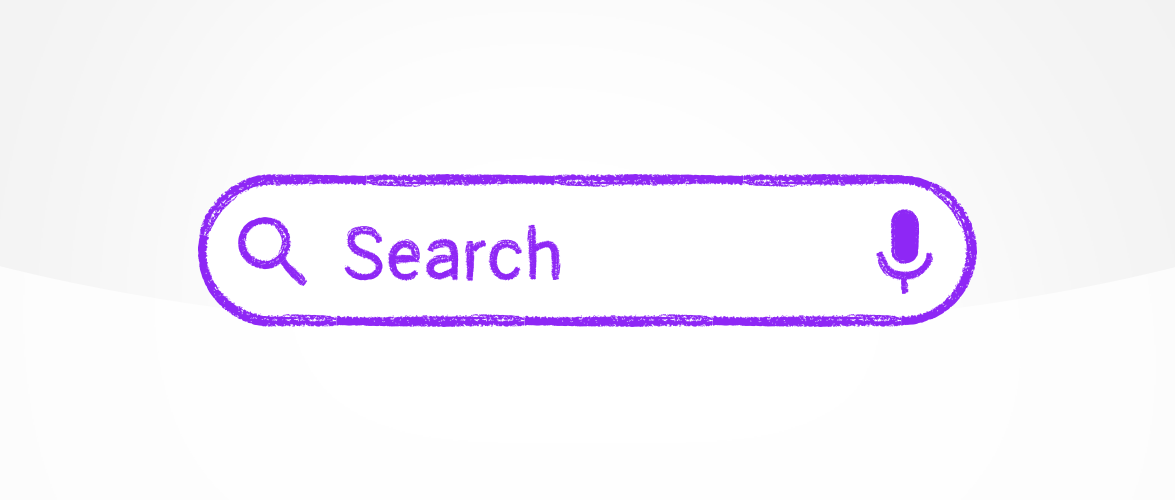
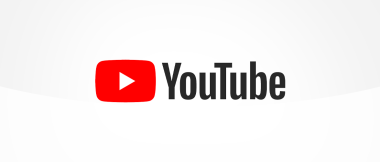

 Previous Article
Previous Article 