Understanding smart toys and connected speakers
Smart speakers have grown enormously in popularity since the first, the Amazon Echo, launched in 2016. The Echo now accounts for around 78% of smart speakers in the UK, with the Google Nest another popular model. Amazon has also launched a “child-friendly” version of the Echo, the Amazon Echo Dot Kids.
While primarily used for playing music, these voice-activated assistants can do much more than start your favourite playlist. You can ask them for a weather forecast or traffic updates, set alarms or reminders, initiate calls or control smart home devices like lighting, thermostats and doorbells, all through the power of voice recognition.
Smart toys work in a similar way, with internet connectivity – commonly via Bluetooth. Many big-name brands have begun to incorporate this technology into their latest releases. For example, Lego City’s train sets can be operated via a Bluetooth-connected smartphone remote control, and its Powered Up app and connected components can be used to bring models to life with colour, movement and sound.
Some smart toys can also voice recognition to interact with the child playing with them. Just like a smart speaker, when asked a question, they access the internet to find and then read out the answer. There are however concerns about these toys’ networks being ‘hacked’, and strangers being able to communicate with children as they play – and these toys have as a result been discontinued. Similarly, concerns have been raised about smart speakers recording private conversations.
If you’re thinking of purchasing a smart speaker or toy for your child, set some time aside to read any instructions thoroughly and get your preferred security settings in place before your child plays with it. Take a look at manufacturers’ websites for information on privacy settings and policies, or search for the name of the device and “parental controls”.
Here’s everything you need to know about the Echo and Nest. Find our comprehensive guide to setting up new tech here.
Google provides some important safety options for children, which you will need to set up a child Google account to manage. You can manage these settings via the Google Family Link app (iOS, Android).
A child Google account is suitable for under-13s and will prevent some actions on the device. This includes blocking YouTube videos or music, preventing purchases, as well as SafeSearch restrictions on online content. They can only use non-Google actions that have the Google “For Families” badge, and have been verified as family-friendly.
Managing via app
Download the Google Family Link app and set up accounts for yourself and your child. Then, go to your child’s account and click Manage Settings > Google Assistant > Add your child to new devices.
If you have multiple smart devices, tap the box next to each shared device you want your child to be able to access, then follow the instructions to sign-in using their child account.
Your child will then need to teach Google Assistant to recognise their voice, to be able to instruct the smart speaker.
You can also use the Family Link app to manage access, such as turning off third-party apps, purchases (‘Pay with your assistant’), Google Music and YouTube.
Just as Google’s Nest speakers are connected to Google’s services and the internet, Amazon Echo is linked to Amazon’s own online services. You need to download the Alexa app (iOS, Android) which will then help you to set up and manage the Echo device.
Setting up an Amazon Household
If you want more than one person to use the same device, you can connect multiple accounts by setting up an Amazon Household. Family members must each have their own Amazon account, but once you’ve set up everything, you can switch between accounts just by asking Alexa.
An Amazon Household can include up to two adults 18 years of age or older, four teenagers (13-17 years old) and four children (aged 12 and under).
Child accounts will automatically enable parental controls via Amazon Kids. Amazon Kids comes built-in to the Echo Dot Kids smart speaker, but if you have another model, or are connecting your child to an existing Echo speaker, you’ll have to enable Amazon Kids on Alexa via the Alexa app.
Teenage accounts are able to purchase products via the web and stream video, which child accounts cannot do. You can set how you want to manage any purchases: review and approve all orders, approve orders automatically up to a certain spending limit, or automatically approve all orders.
Managing via app
In the app, select More > Device > Amazon Echo > [your relevant device].
When first using the device, you need to set up Amazon FreeTime Unlimited, which will prompt you to set up suitable access, settings and restrictions for your child. These include turning off access to explicit material, calling and messaging, plus daily time limits – including when the device turns off and on around bedtime.
Parents can also view all the interactions the child has with your Echo. Go to your child’s account in the Alexa app to view this.
What else should I consider?
Check your Bluetooth settings
Review the settings on your smartphone or tablet to ensure your Bluetooth connection is as secure as possible.
If you use AirDrop (on iOs devices), ensure you set it to ‘contacts only’ in Settings to stop strangers potentially accessing your device. For Android devices, go to Menu key > Settings > Bluetooth. Be sure to keep on top of any security updates for the device too.
Some Bluetooth connections are unencrypted: these can be easily accessed by strangers, so choose to disable this in the device’s settings or set a strong, unique password.
Check remote viewing settings on cameras
Some of these devices have in-built webcams and even display screens, meaning they are able to interact using facial recognition as well as responding to users’ voices. They can also allow them to work as security cameras, which you can check on remotely using a smartphone to view and pan around the room.
However, the inclusion of a camera can add an extra layer of risk. If you can log in to the smart speaker and view your kitchen or living room, then so, in theory, could someone else. There have been reports of baby monitors being hacked and the Hello Barbie toy was quickly discontinued after it was found to be easy to hack into and turn into a surveillance device.
So, if your toy or device comes with a camera and you don't want to watch footage of it on the internet, then turn the remote viewing option off in the device’s settings, and use strong and unique passwords to prevent others accessing these controls.
Listen to Parent Zone's podcast, Tech Shock.
Delete voice recordings
Devices that depend on voice recognition will make recordings of your voice, in order to fine-tune its recognition ability. These recordings may be shared and reviewed by human engineers. This is ostensibly to improve the quality of the device’s responses – but there have been reports of devices recording private conversations, rather than only direct commands.
If a device is making recordings in order to improve its voice recognition, you may be able to review and delete them. For example, Amazon Alexa users can listen back to and delete recordings it has made of your voice, from the last ten minutes to everything you’ve ever asked – but you aren’t able to prevent it from recording you or your child – in the first place.
Spot something that doesn't look quite right? You can email librarian@parentzone.org.uk to submit comments and feedback.

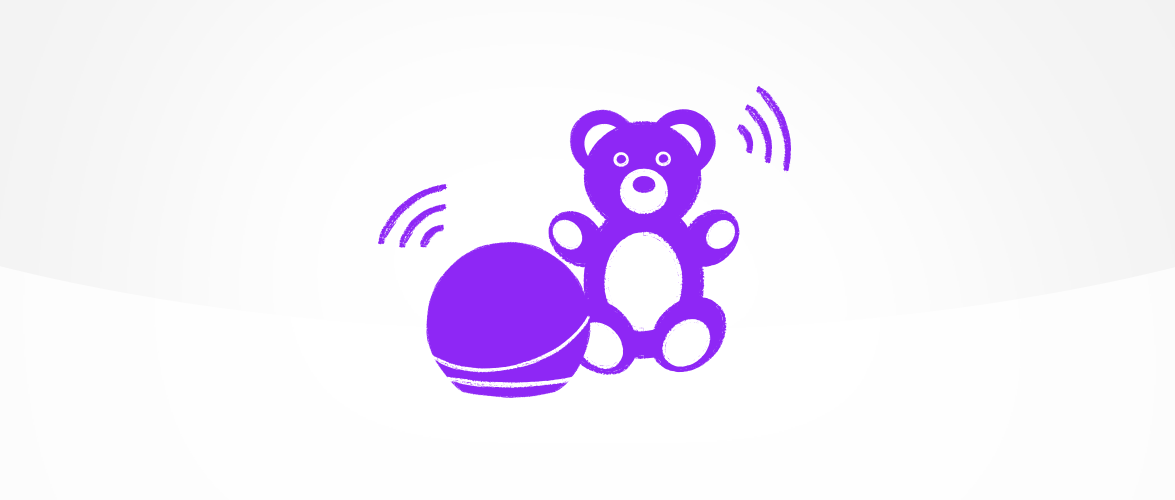


 Previous Article
Previous Article 