Everything you need to know about YouTube
It’s difficult to imagine the internet without YouTube. It’s the world’s most popular video-sharing platform – and its second-most popular website – with around two billion monthly users.
The only website to get more visitors is Google – with reports suggesting YouTube accounts for around 15% of all consumer broadband traffic worldwide.
Users can search for, watch and comment on videos on any topic imaginable, from how-to guides to music videos, gaming hacks and recipes, as well as create an account and upload their own videos. It’s available as a website or app (iOS, Android) and is free to use.
You can subscribe to your favourite channels, with some of the most popular “vloggers” – YouTube-based influencers, also known as “YouTubers” – receiving millions of views each month. You can also live stream content and events, allowing broadcasters and their audience to interact in real-time.
YouTube recommends users are aged 13+, although you don’t need an account to access the website and view videos. Users must be 18+ (or 13+ with parental consent) to set up their own YouTube channel.
There is a version of the site specifically curated for kids aged 3 to 13, YouTube Kids, which you can read our guide to here. But if your child is using the “adult” version of the site, there are ways you can make their experience safer.
Here’s everything you need to know.
![]()
Why is YouTube so popular?
YouTube’s popularity and influence among children cannot be overstated. Surveys suggest it has overtaken broadcast TV viewing for children and teens – with 58% of 5 to 15 year olds saying they use it for an average of two-and-a-half hours a day.
Children and young people view YouTube as a free library of content where they can find information on any subject, as well as endless entertainment and connection with their favourite influencers. The most-watched content among 5 to 15 year olds features funny videos, jokes and challenges. Cartoons, music videos and gaming tutorials are also popular, and 50% watch YouTube influencers’ content regularly.
Many children and young people also enjoy the creativity and expression of filming, editing and sharing their own video content with an audience. Find more about what to do if your child wants to set up their own YouTube channel, here.
How does YouTube differ from YouTube Kids?
While there are ways to filter content on YouTube (more on this below), all content on YouTube Kids is curated for a young audience, meaning filters aren’t – in theory – necessary.
On YouTube Kids, parents can create individual child profiles based on their age group, from preschoolers up to age 12. They can also limit viewing to specific Collections (groups of videos on a subject, curated by YouTube) or only content that they themselves have approved. Parents can also switch off the Search function, so children cannot search for new content, and set a timer, so the app locks after a certain period of viewing time. These functions are not available on the “adult” YouTube.
While no moderation algorithm is completely foolproof, these settings mean YouTube Kids’ content is deemed considerably safer, with significantly less chance of children stumbling across something inappropriate or upsetting. However, while preschool-aged children may be happy to watch endless episodes of Peppa Pig or Cocomelon, as they get older, they may begin to feel frustrated by the restrictions and content limitations of YouTube Kids.
Advertising also differs on YouTube Kids, with adverts clearly marked as such, due to concerns that children are less able to identify them. Some types of advertising such as beauty, fitness, and food and drink are prohibited entirely. This includes promotional content from influencers – another reason older children may seek to use YouTube instead.
This can be a tricky time for parents. If your child feels they have outgrown the Kids version or is asking to use the “adult” version, start by discussing what it is they want to watch and why. It might be possible within YouTube Kids, if you review the features and settings in place. You could allow them some level of search, increase the timer limit or update their profile to the next age bracket.
What safety settings are there?
Restricted Mode
If you decide to let your child use YouTube, turn on Restricted Mode. Previously known as Safety Mode, this screens information in a video’s title, description and tagged keywords to identify and block clips that may contain adult or inappropriate content. These clips will not appear in searches, playlists or the related videos panel to the right of the clip being watched.
While no filter is 100% perfect, enabling this feature is a sensible first step for protecting younger users. To turn this on, go to the Account icon in the top right corner of the site or app and set Restricted Mode to ‘On’.
As this feature is at browser level, you’ll have to enable it in every browser or device your child uses.
Related videos
When watching a video on YouTube, a panel on the right of the screen suggests a list of related clips. These are determined by an algorithm, based on your viewing history and apparent interests. However, such filtering is by no means perfect, and clips you would rather your child didn’t see may slip through.
While you can’t remove the related videos section, you can adjust some settings. If something appears that you deem inappropriate, click on the three dots next to the video’s title and select ‘Not Interested’ to delete it from your suggestions feed. Doing this informs the algorithm about content you don’t want to see in future.
Related videos play automatically once the video you are watching finishes. This makes it easy to fall down a YouTube “rabbit hole” and watch clip after clip – and often far removed from what you originally logged on to see. You can turn off Autoplay by tapping the autoplay icon on the watch screen and setting it to ‘Off’. It’s at the top of the screen if viewing on a mobile device, or at the bottom of the screen when viewing on a computer.
Advertising settings
While adverts on YouTube Kids are clearly labelled as such, this is not the case on YouTube. This means children – who find it harder to distinguish between advertising and other content – could easily be exposed to age-inappropriate ad content.
YouTube displays targeted ads based on your account information, viewing history and interactions on the site. While you can’t turn adverts off completely, you can turn targeting off by reviewing your Ad Settings. You can also report an advert by selecting Information > Why this ad > Report this ad (see more about reporting below).
Alternatively, you could consider subscribing to YouTube Premium, a paid-for option which is advert-free.
Blocking and reporting
You can report inappropriate content to be reviewed by YouTube’s moderation team. This is also called “flagging”. Content found to have violated YouTube’s Community Guidelines will be removed. Content that is inappropriate for younger users, but does not violate the guidelines, may become age-restricted.
To report a video, click the three dots beneath it and choose Report. You will be asked to choose a reason for your report and provide any additional details to support the review team. You can also report a Channel, playlist, advert, or comment. Find out how, here.
The most effective way to block inappropriate content on YouTube is to enable Restricted Mode. However, you can also block a Channel so that its videos don’t appear in Search or the related videos section. Go to the Channel’s page, click the three dots and select ‘Don’t recommend Channel’.
Listen to Parent Zone's podcast, Tech Shock.
Supervised Accounts
If you decide your child is ready to explore YouTube itself, you could consider a Supervised Account. This new feature provides three levels of content access to the adult YouTube: Explore, for viewers aged 9+ who are “ready to move on from YouTube Kids”; Explore More, which includes a broader range of content, including live streams, for viewers aged 13+; and Most of YouTube, where they can access most content on the site, apart from age-restricted videos.
Supervised Accounts aims to strike the balance between “empowering tweens and teens to more safely gain independence, while offering parents ways to set controls.”
It is important to note, though, that YouTube still operates as a 13+ platform, and it recommends YouTube Kids as a more suitable experience for children under that age.
What else should parents consider?
Live streaming
Content creators can “go live” on YouTube and stream footage to an audience, direct and unfiltered. This can offer exciting, in-the-moment interaction with a favourite gamer, brand or influencer – but it also means there is no editing process, either for the broadcaster or the audience.
Live streaming has been used to broadcast abusive or harmful behaviour, and is open to unmoderated live reactions and comments from those viewing. Read more about the risks involved in live streaming here, and make sure your child knows how to report and block a Channel streaming offensive content.
Influencer marketing
Influencer marketing is the fastest-growing channel for brands, looking to tap into YouTubers’ highly-engaged fanbases.
One common revenue stream for influencers is to promote products and services in their videos. While advertising rules demand such promotions are declared (usually by tagging the video with #ad), this is not always the case, making it difficult for younger viewers to distinguish between a genuine recommendation and something they’ve been paid to promote. Talk to your child about how they think influencers make money, to help them develop their critical awareness and decide if it is something they really want to buy.
Gaming videos, streams and tutorials are also incredibly influential. Watching others demonstrating their prowess at a particular game or sharing tips on how to progress may leave viewers under pressure to make in-game purchases to buy the latest weapon or avatar upgrades.
Bullying and negative comments
As with any social platform offering the opportunity to comment on posts, there is the potential for negative behaviour within comments on YouTube videos. This can be directed towards the video’s creator, or in replies to other people’s comments, or can simply be entirely irrelevant to the content of the video itself.
YouTube encourages users to report bullying or abusive comments, so make sure your child knows how to do this. You can only disable comments from your own YouTube Channel (videos you have uploaded yourself).
Misinformation
While its Community Guidelines ban “certain types of misleading or deceptive content with serious risk of egregious harm”, YouTube has come under criticism for failing to tackle the spread of misinformation on the platform.
It has taken steps to prohibit this using human and computer moderation, as well as reducing “borderline content” - which comes close but does not quite breach Community Guidelines.
It also elevates or increases the visibility of “quality information” – highlighting posts from respected, authoritative sources in news pages and Search results during “breaking news moments”. Read about its stance on misinformation here.
Spot something that doesn't look quite right? You can email librarian@parentzone.org.uk to submit comments and feedback.
This article was last updated on 05/04/23.

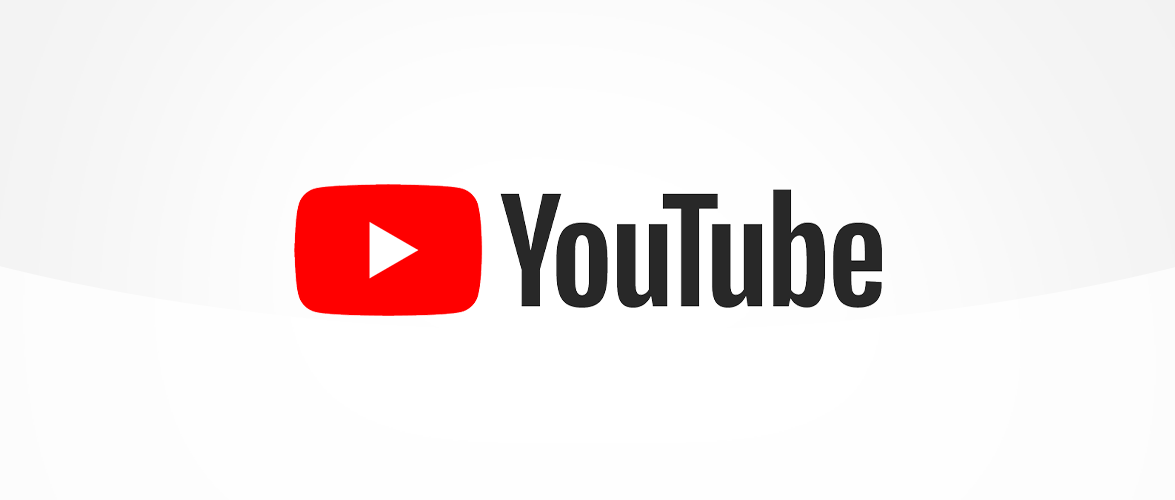
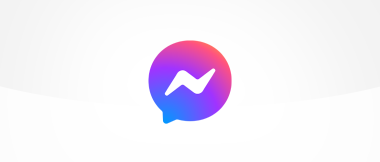
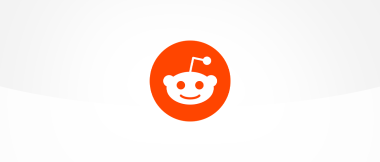
 Previous Article
Previous Article 